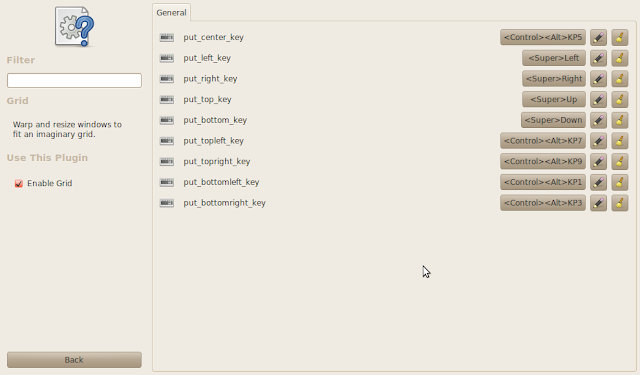This guide will help you move windows to side to side (or up/down) in Ubuntu Linux Gnome interface.
- We begin by enabling Compiz:
- Go to System > Preferences > Visual Effects
- Choose "Extra" for the visual effects. This will enable Compiz on your Ubuntu gnome interface.
- Install Compiz Configuration Settings Manager (ccsm)
- Applications > Ubuntu Software Center
- Install "Advanced Desktop Effects Settings (ccsm)"
- Go into the Compiz settings...
- System > Preferences > Compiz Config Settings Manager
- Enable "Grid"
Grid will enable you to move windows with keyboard shortcuts quickly to side to side or top and bottom.
The default shortcut keys are something like Ctrl+Alt such and such, but I prefer to use the menu key on the keyboard (yes, the one with the windows icon):